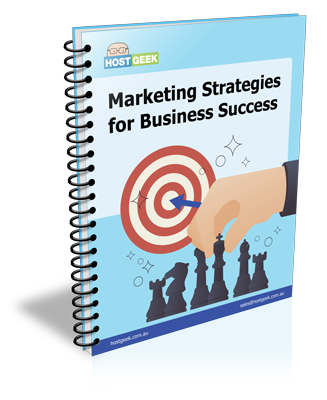If you’re unable to access your website, emails and cPanel, a common reason is that your IP has been blocked. For security reasons, our firewall may block your IP address if you have a few failed login attempts trying to login to your hosting account within a short period of time. This includes all methods of logins for your hosting such as cPanel and e-mail accounts.
In addition to typing in the wrong password multiple times, another common cause of IP Blocks is when a user adds a new device, such as an iPad or Smart Phone, to their network but enters an incorrect password. The device will repeatedly try to login and will eventually cause your IP to be blocked.
Some common causes of IP Blocks
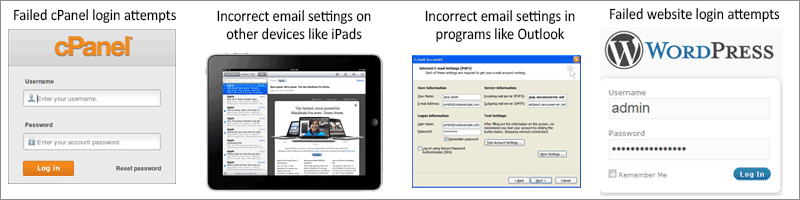
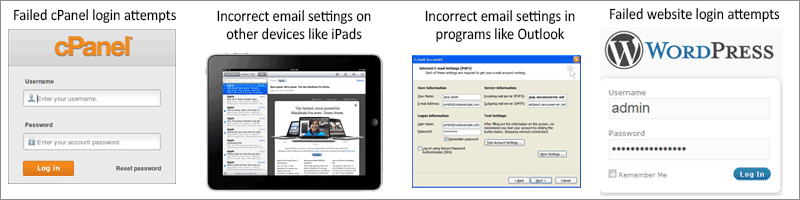
How to unblock your IP
Host Geek has made it very easy for you to unblock your IP Address.
1. Login to your Host Geek client area https://clients.hostgeek.com.au/clientarea.php.
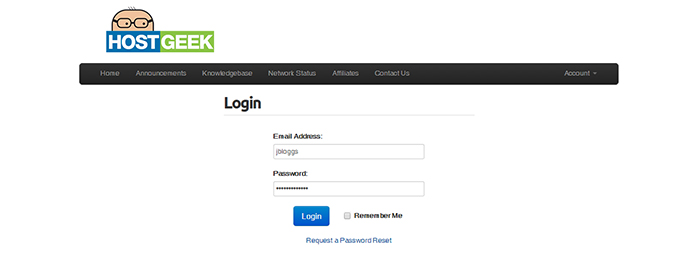
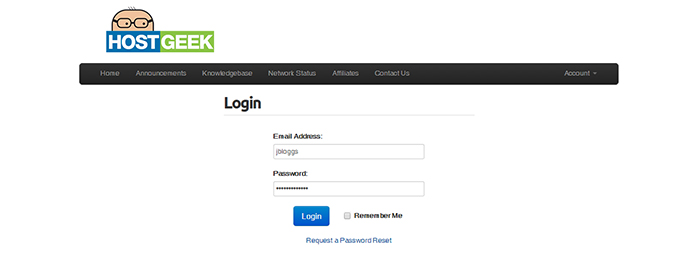
2. Once logged in, our system will automatically check for a block and remove it. If your IP has been blocked a notice will display at the top of the page saying the IP was blocked and has now been unblocked (see below image). You should now be able to login to your hosting accounts.
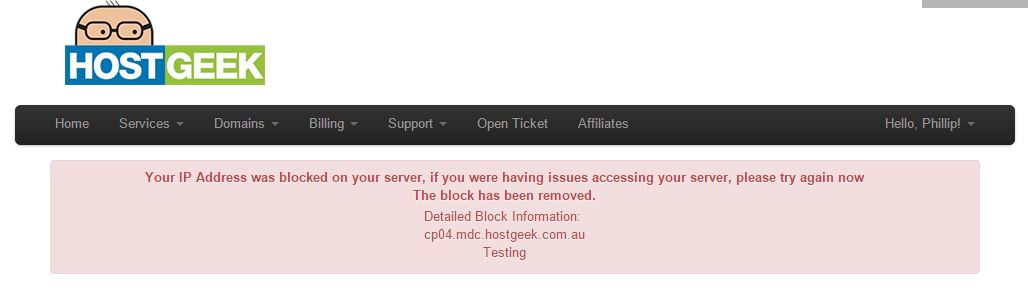
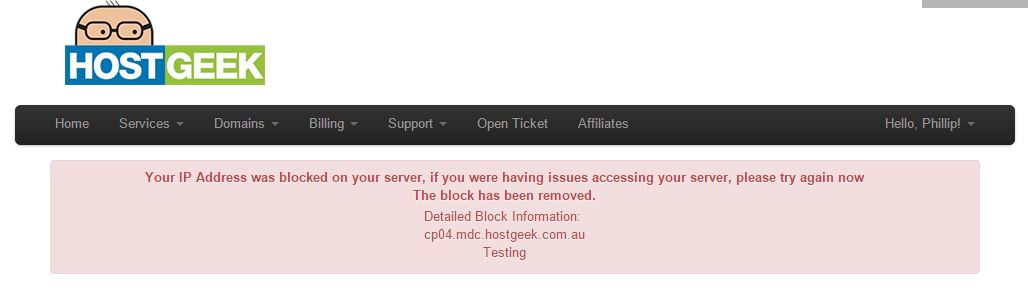
Please Note: You will need to check that you’re using the correct passwords on all devices or an IP Block will be likely to reoccur.
3. After logging into your client portal if the above notice does not show, then an IP Block is not the issue. In this case, you’ll need to create a support ticket here. Please provide as much detail as possible including screenshots of any error messages that are displayed on your client portal page.
How to manually check if your IP has been blocked
Host Geek also allows its clients to manually check if their IP has been blocked. This is a very useful tool for clients with Reseller accounts as they can check if their customers have been blocked. The steps are:
1. Login to your Host Geek client area https://clients.hostgeek.com.au/clientarea.php.
2. Click Support from the Top Menu then select Unblock IP Address from the submenu.


3. Enter your IP Address in the form then click Check for IP Block and Remove. Please note: In most cases your IP Address will automatically populate in the form. Our system will then check if the IP Address has been blocked and will unblock if necessary.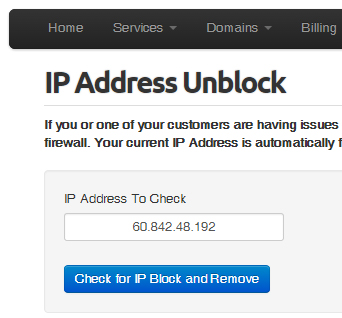
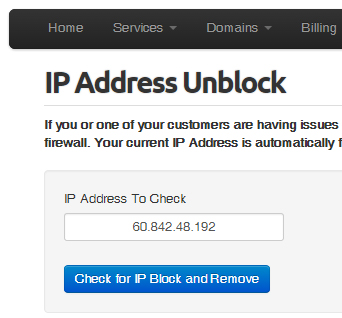
If you are a reseller you may need to request your customer’s IP Address. They can find this by visiting the website www.whatismyipaddress.com. On the homepage of this website their IP address will be displayed.