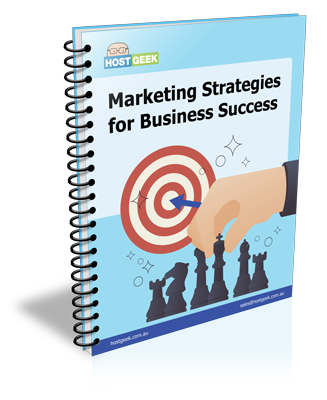All VPS, VDS and PDS users here at Host Geek have access to WHM features. With WHM access, you can personally brand your cPanel accounts. This allows you to brand cPanel with your company logo and colours, which is a great way to keep things and branding consistent. There are many options when it comes to branding your cPanel accounts, but here are the basic ABC’s on how to initially brand your cPanel.


Before you can start editing or customising your cPanel theme and style, you have to first create a new one to work with. When you do this, cPanel makes a copy of the default brand which you can then modify as needed. Next, follow these simple and broken down steps:
- Login to your WHM
- Click “Branding” in the left hand menu under the “cPanel“ heading
- Click on “Live Editor“ next to the theme you would like to manage. The default theme for cPanel is currently x3
- Click “Create or Upload Branding“
- Under “Create a new branding style“, enter a name for your new brand and then click “Create“.
- When your new brand is created, you should see a message similar to, “The branding style Test Brand XYZ was successfully created.”. When you see this, you know that your new brand has been created. Next, click “Go Back to Branding Editor“. When you arrive at the “Branding Editor“, you should be able to see your new brand listed.
[tweetthis]Find out how to customise your #cPanel to match your brand and style![/tweetthis]
Next up, you want to be able to modify your cPanel theme. To do this, after you have created your new brand, it will display in the “Branding Editor” page. To start editing and modifying your new brand, click the “Edit this Style” link under your new brand.
Once you’re on the “Edit Branding Style” page, you will see the options that you have available in customising your brand. These options include the ability to upload a custom logo and header, as well as the ability to modify your footer or even override the global stylesheet.
Upon customising your new brand, you can then apply it to all the cPanel accounts that your reseller owns. To do this, you will need to access the “Branding Editor” page. You can get to your “Branding Editor” page by following these simple steps:
- Login to your WHM
- Click on “Branding“ in the left menu under the “cPanel“ heading
Click on “Live Editor“ next to the theme you would like to manage. The default theme for cPanel is currently x3.
When applying the theme, you have a few options:
Apply to My Account
This will change the style of your cPanel account as well as all cPanel accounts owned by your reseller.
Apply to All Accounts
This will apply your new style to all accounts already created.
Set Default for New Accounts
This will use the style for all new accounts created from now on. It will not adjust the style of your current accounts, so in addition to this option you may also want to utilise “Apply to My Account” or “Apply to All Accounts”
________________
We hope that these basic ABC’s on how to brand your cPanel helps you out in customising and personalising your cPanel theme and style for all users!